Configuring your browser to proxy through ZAP has been an unnecessary chore since 2017 when we introduced Browser Launch.
For those of you who are not aware of this feature it allows you to launch modern browsers (i.e. Firefox and Chrome) from ZAP - these are preconfigured to proxy via ZAP and ignore certificate exceptions. So no extra setting up is needed at all.
OK, thats not strictly true - these browsers are launched with new profiles which meant that if you wanted to use any browser extensions then you would need to install them every time you launch a new browser. Or go back to using your existing browsers and having to set them up to proxy through ZAP again.
But that is no longer the case - you can now tell ZAP which browser extensions you want to use via the Selenium Options screen:
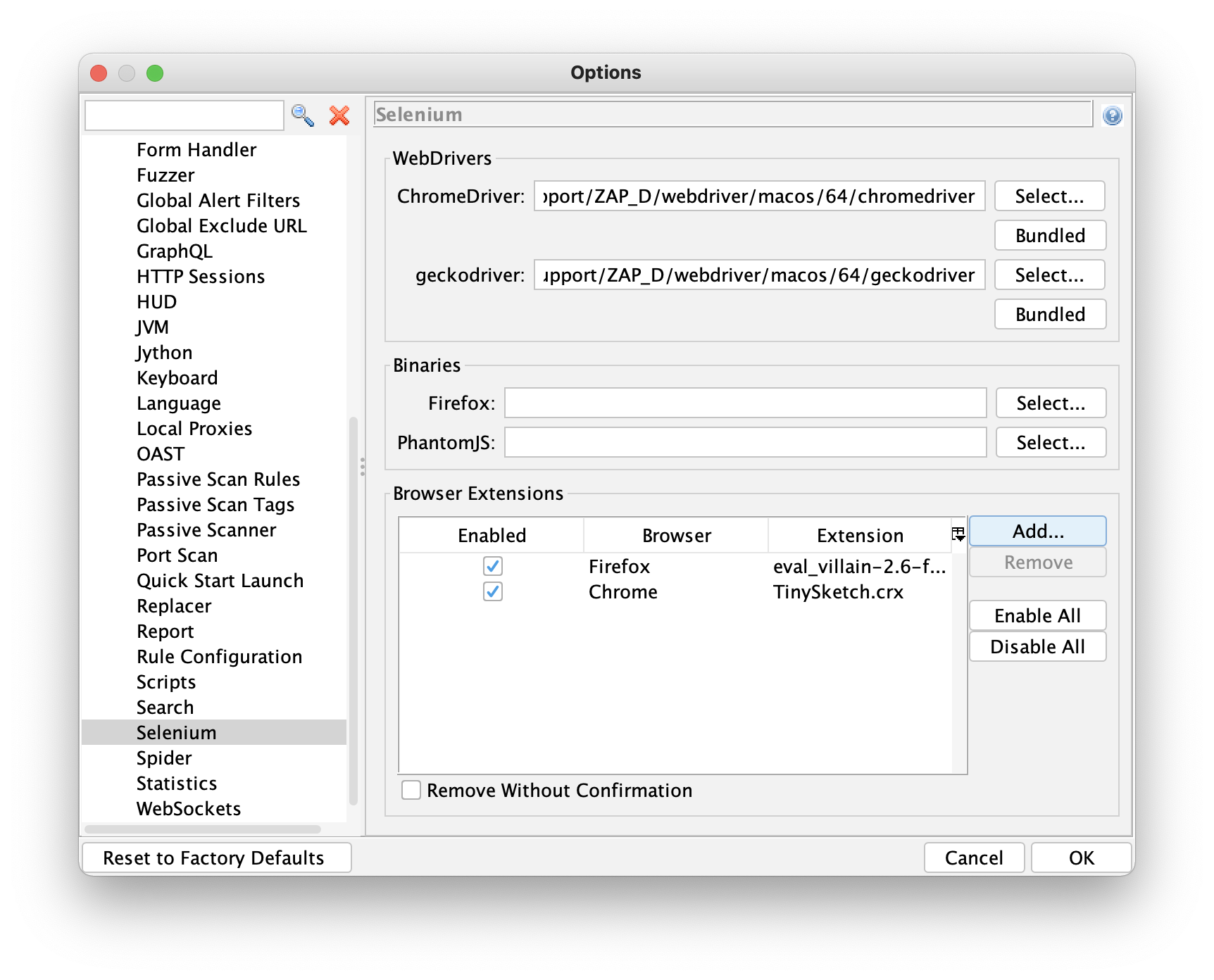
Clicking on the “Add” button will bring up a dialog which will allow you to select the extension file you want to add. The file must be accessible locally and have a “.xpi” extension for Firefox or a “.crx” extension for Chrome.
Browser add-ons can be enabled and disabled via this panel, only enabled extensions will be installed when you launch browsers from ZAP.
Firefox Extensions
Firefox extensions can be found on https://addons.mozilla.org/ - just search for the extension you want, right click on the blue “Add to Firefox” button and then “Save Link As…” specifying a suitable local file.
Chrome Extensions
Chrome extensions can be found on https://chrome.google.com/webstore/category/extensions
Unfortunately its a bit harder to save Chrome extensions - one option is to use the CRX Extractor/Downloader Chrome extension, but you will be able to find other options via your favourite search engine.
ZAP Add-Ons
ZAP add-ons will be able to include browser extensions - all they need to do is to install them into the selenium/extensions folder
underneath the ZAP default directory.
Note that if you install any ZAP add-ons which do this (their descriptions will make this clear) then just deleting the browser extensions via the Selenium Options screen will not help - it will work but they will appear again when ZAP is restarted. If you decide to delete these browser extensions then you will need to remove the corresponding ZAP add-on.